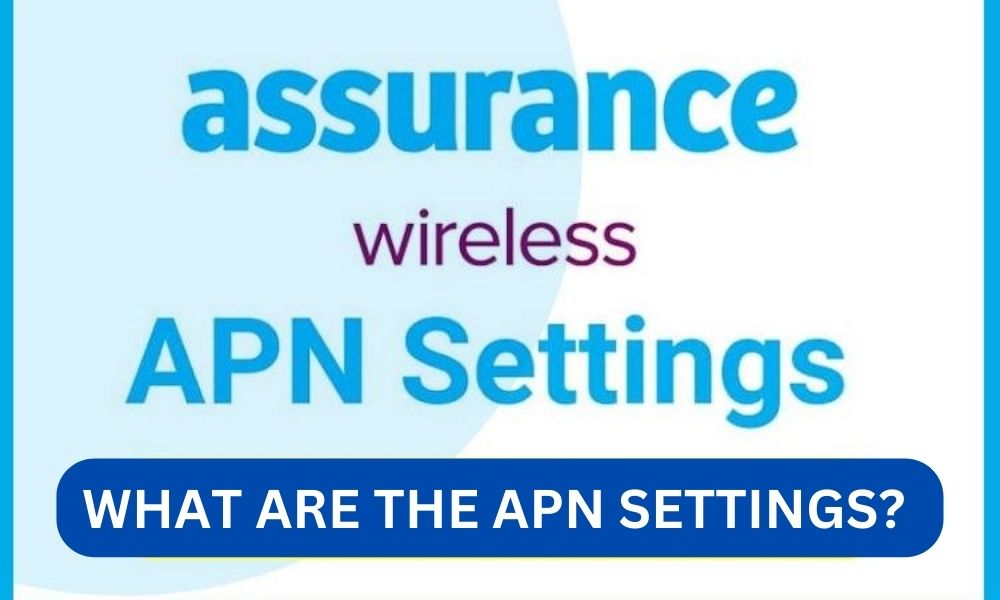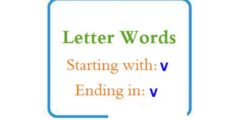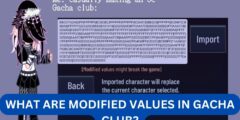What are the APN settings for Assurance Wireless?
Assurance Wireless is a federal Lifeline Assistance program that provides free or low-cost cell phone service to eligible low-income individuals and families. As a subsidiary of Virgin Mobile, Assurance Wireless offers various plans and services to ensure that individuals have access to essential communication tools. To use Assurance Wireless services, it is important to correctly configure the Access Point Name (APN) settings on your device. In this article, we will explore what APN settings are, why they are important, and how to set them up for Assurance Wireless.
Understanding APN Settings
APN settings are a set of parameters that allow your mobile device to establish a data connection with your carrier’s network. APN stands for Access Point Name, and it acts as a gateway between your device and the internet. When you connect to the internet using mobile data, your device communicates with the carrier’s network through the APN settings.
APN settings include various details such as the APN name, username, password, proxy server, port, and more. These settings vary depending on the carrier and the type of plan you have. By configuring the correct APN settings, you ensure that your device can connect to the carrier’s network and access the internet.
Read:What are the benefits of composting?Why are APN Settings Important for Assurance Wireless?
Assurance Wireless operates on the Sprint network, which means that you need to configure the APN settings specific to Sprint in order to use their services. Without the correct APN settings, your device may not be able to establish a data connection, resulting in no internet access or limited functionality.
It is crucial to set up the APN settings correctly to ensure that you can make calls, send text messages, and use mobile data on your Assurance Wireless device. Without the correct settings, you may experience issues such as slow internet speeds, inability to send or receive MMS (Multimedia Messaging Service), or even complete loss of connectivity.
Setting up APN for Assurance Wireless
Configuring the APN settings for Assurance Wireless is a straightforward process. Follow the steps below to set up the APN settings on your device:
Step 1: Access the APN Settings
The location of the APN settings may vary depending on your device’s operating system. Generally, you can find the APN settings in the following locations:
- Android: Settings > Network & Internet > Mobile Network > Advanced > Access Point Names
- iOS: Settings > Cellular > Cellular Data Options > Cellular Network
Step 2: Create a New APN
Once you have accessed the APN settings, you need to create a new APN profile specifically for Assurance Wireless. Follow these general steps:
Read:Who benefits more from marriage?- Tap on the “Add” or “New APN” option to create a new APN profile.
- Enter the following details for the APN settings:
- Name: Assurance Wireless
- APN: Virgin_Mobile
- Proxy: Not set
- Port: Not set
- Username: Not set
- Password: Not set
- Server: Not set
- MMSC: http://mmsc.vmobl.com/mms/wapenc
- MMS Proxy: Not set
- MMS Port: Not set
- MCC: 310
- MNC: 120
- Authentication Type: Not set
- APN Type: default,supl,mms
- APN Protocol: IPv4/IPv6
- APN Roaming Protocol: IPv4/IPv6
- Bearer: Unspecified
- MVNO Type: None
Note: These settings are based on the information available at the time of writing. It is always recommended to verify the settings with Assurance Wireless or consult their customer support for the most up-to-date information.
Step 3: Save and Activate the APN
After entering the APN settings, save the profile and make sure to select it as the active APN. This step may vary depending on your device, but generally, you can tap on the newly created APN profile and select “Save” or “Set as default” to activate it.
Read:What is pit run gravel?Once you have completed these steps, your device should be configured with the correct APN settings for Assurance Wireless. You should now be able to use their services without any connectivity issues.
Conclusion
Configuring the correct APN settings is essential for using Assurance Wireless services without any connectivity problems. By following the steps outlined in this article, you can easily set up the APN settings on your device and ensure a seamless experience with Assurance Wireless.
Remember, the specific APN settings may change over time, so it is always a good idea to verify the settings with Assurance Wireless or consult their customer support for the most up-to-date information. With the correct APN settings, you can enjoy the benefits of Assurance Wireless and stay connected with your loved ones and the world around you.